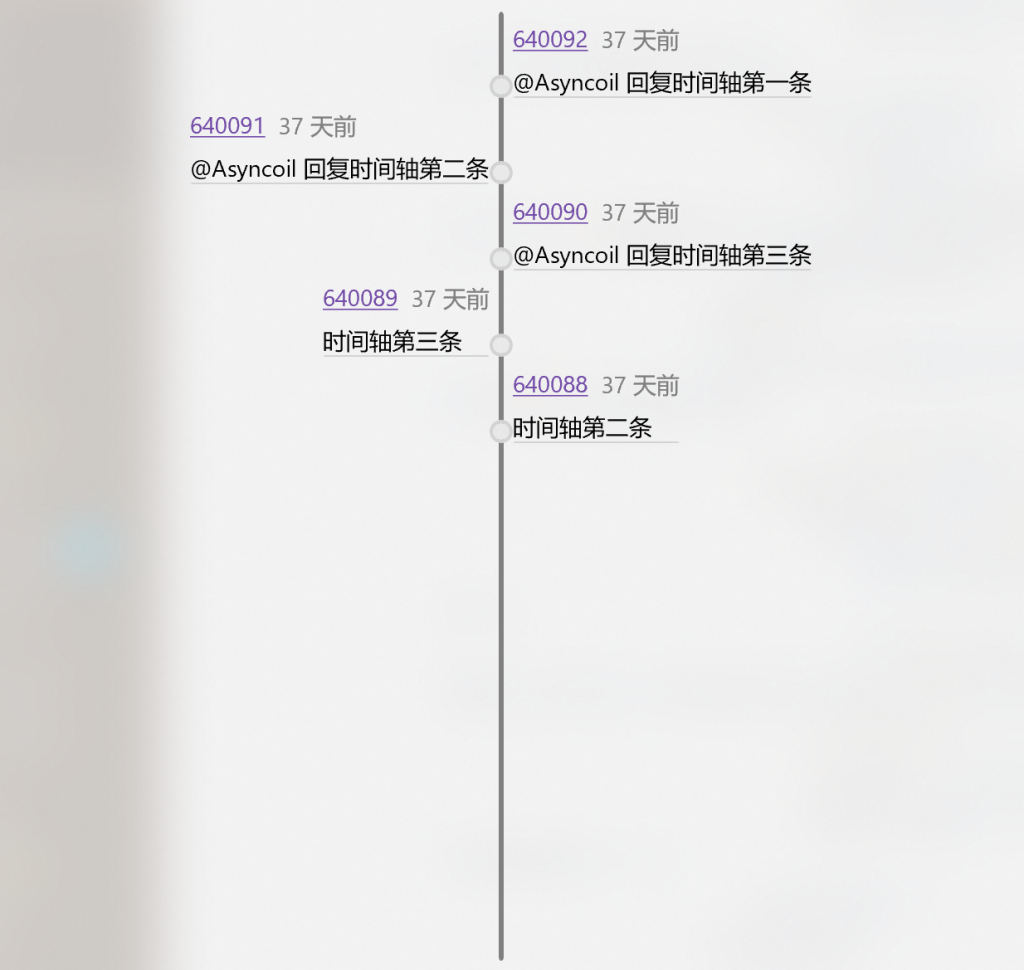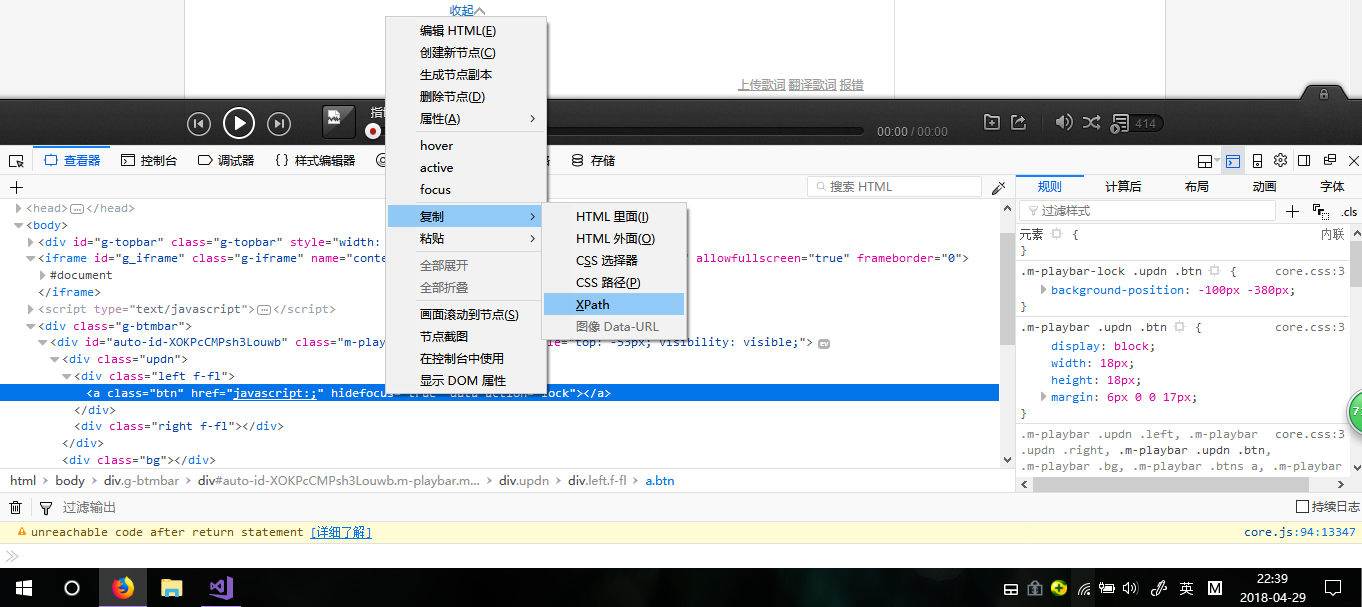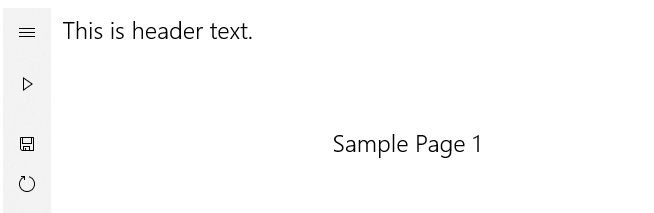0x00.相关
- 列表(Listview)
- 模板(DataTemplate)
- 模板选择器(DataTemplateSelector)
0x01.声明类
class Html_TimeLineClass
{
public string Content { get; set; }
public string DateTime { get; set; }
public string Id { get; set; }
public int Index { get; set; }
}
0x02.自定义模板
<DataTemplate x:Key="RightTimeLineItemTemplate">
<ListViewItem>
<Grid>
<Grid.ColumnDefinitions>
<ColumnDefinition Width="1*"/>
<ColumnDefinition Width="14"/>
<ColumnDefinition Width="1*"/>
</Grid.ColumnDefinitions >
<Border Height="14" Width="14"
CornerRadius="6" BorderThickness="2"
BorderBrush="LightGray"
Grid.Column="1" VerticalAlignment="Bottom">
<Border.Background>
<AcrylicBrush
BackgroundSource="HostBackdrop" TintColor="{ThemeResource SystemChromeMediumColor}" TintOpacity=".7"/>
</Border.Background >
</Border >
<StackPanel Orientation="Horizontal" HorizontalAlignment="Left"
Grid.Column="2">
<StackPanel Orientation="Vertical">
<StackPanel Orientation="Horizontal">
<HyperlinkButton Content="{Binding Id}"/>
<TextBlock Text="{Binding DateTime}" Margin="8,0,0,0" Foreground="Gray" VerticalAlignment="Center"/>
</StackPanel >
<TextBlock Text="{Binding Content}"/>
<Border Height="1" Background="LightGray" CornerRadius="2"/>
</StackPanel >
</StackPanel>
</Grid >
</ListViewItem >
</DataTemplate >
<DataTemplate x:Key="LeftTimeLineItemTemplate">
<ListViewItem>
<Grid>
<Grid.ColumnDefinitions>
<ColumnDefinition Width="1*"/>
<ColumnDefinition Width="14"/>
<ColumnDefinition Width="1*"/>
</Grid.ColumnDefinitions >
<Border Height="14" Width="14"
CornerRadius="6" BorderThickness="2"
BorderBrush="LightGray"
Grid.Column="1" VerticalAlignment="Bottom">
<Border.Background>
<AcrylicBrush
BackgroundSource="HostBackdrop" TintColor="{ThemeResource SystemChromeMediumColor}" TintOpacity=".7"/>
</Border.Background >
</Border >
<StackPanel Orientation="Horizontal" HorizontalAlignment="Right"
Grid.Column="0" >
<StackPanel Orientation="Vertical">
<StackPanel Orientation="Horizontal">
<HyperlinkButton Content="{Binding Id}"/>
<TextBlock Text="{Binding DateTime}" Margin="8,0,0,0" Foreground="Gray" VerticalAlignment="Center"/>
</StackPanel >
<TextBlock Text="{Binding Content}"/>
<Border Height="1" Background="LightGray" CornerRadius="2"/>
</StackPanel >
</StackPanel>
</Grid >
</ListViewItem >
</DataTemplate >
0x03.自定义模板选择器
XAML
<local:TimeLineItemTemplateSelector
x:Key="TimeLineItemTemplateSelector"
LeftTimeLineItemTemplate="{StaticResource LeftTimeLineItemTemplate}"
RightTimeLineItemTemplate="{StaticResource RightTimeLineItemTemplate}" />
C#
public class TimeLineItemTemplateSelector : DataTemplateSelector
{
public DataTemplate LeftTimeLineItemTemplate { get; set; }
public DataTemplate RightTimeLineItemTemplate { get; set; }
protected override DataTemplate SelectTemplateCore(object item)
{
int index= ((Html_TimeLineClass)item).Index;
if (index % 2 == 1)
return RightTimeLineItemTemplate;
else return LeftTimeLineItemTemplate;
}//奇按照偶性左右分布
}
0x04.绘制中轴和Listview容器
<Grid>
<Border HorizontalAlignment="Center" Width="3" Background="Gray"
CornerRadius="2" Margin="0,10,0,10"/>
<ListView x:Name="TimeLineListview" Margin="0,10,0,10"
SelectionMode="None"
ItemContainerStyle="{StaticResource LVCstretch}"
ItemTemplateSelector="{StaticResource TimeLineItemTemplateSelector}"
IsItemClickEnabled="True">
</ListView >
</Grid >
0x05.数据绑定
TimeLineListview.ItemsSource = your datasource;
0x06.效果图